



Maud
 News
News
 Maud in action
Maud in action
 Tutorial
Tutorial
 Maud Web Start
Maud Web Start
 Maud Installers
Maud Installers
 Esqui Project
Esqui Project
 |
 |
 |
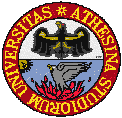 |
|
This release the Maud program is available as a Java Web Start application or a downloadable standalone application. A Web Start application is like a normal application but installation and first launch is done from the web browser and then what remain is a link on your desktop or menu (on Windows by default only after the second time you start the program from the web browser) through which you can start the program every time you need it. The principal benefit is that after the program start, if the network is available it will check automatically for new libraries or changes of the program. If there are new versions it will download just what has been changed and the user will have always the last version available. For more information about the Web Start technology you can visit Sun Java Web Start page.
Maud and Java Web StartWe offer it as a 'Java Web Start' application and it can be used from the web directly. After the installation on your computer with WebStart Maud can be run stand-alone and updated through WebStart permanently.
To run Maud we assume a usable installation of the Java-Runtime-Environment (JRE) version 1.3 or better including the Java Web Start (on Mac OS X and from Java 1.4.1 the Java Web Start is included by default) for the Web Start version.
step 1: get a Java Runtime EnvironmentIf no Java Runtime Environment has been installed so far, you can install one with Java Web Start in one step. A current version of the JRE can be found on the website of Sun Microsystems at: It is adviced to install a JVM 1.4 or higher, so it includes by default the Java Web Start. At the Javasoft Web site you will be asked to choose between a JRE or SDK version. The principal difference between the JRE and the SDK is that the first is only to run the Java programs (smaller) and the second contains also the tools to develop and compile Java code (bigger; not necessary for Maud). step 2: Maud InstallationIf WebStart is installed, you can install and run Maud directly from here: |
Further instructionsATTENTION: after the program has been downloaded to your computer a dialog will appear with my self signed signature. The dialog will say that my identity is not certify by a certification authority (the truth is that I am not paying any certification authority to certificate my identity!) and it is advisable not to run the program. This is up to you. If you are willing to use my program you must trust to my self signed unreliable certificate, unless someone will give me the yearly money to pay a certification autority so the dialog will say you can trust me. That's life........ If you decide to trust my program and start it, the first thing Maud will do is to ask you where to save some files. These files are starting databases, configuration files, some examples and the same directory will be used also to store the preferences files. If accidentally the program is removed, but you can keep this directory, you may start Maud again with a new fresh version from the Web. When it will ask for the directory where to save the files, you can still specify him the old one, or where you moved it and it will not overwrite the files already there keeping your old preferences. As a second task the program will ask if to install or not the connection library for OpenGL rendering (GL4Java). The library is not fundamental for the program, but it will accelerate certain 3D outputs. On Windows 2 windows will appear, in the one below just click the install button to proceede with the installation and on the foremost window you will see the installation progress until the installation done message will appear. On MacOSX a first window will ask the superuser password, because the GL4Java library need to go in the ext library of the JavaVM.framework that requires superuser privileges for writing (don't worry this library and installation has been done by one Apple employer working full time on Java/OpenGL system development on MacOSX, so it should be safe). If something go wrong with the GL4Java installation and you need it, you can also try to go to the original site of Jausoft, look under products for GL4Java and do a manual installation downloading the appropriate installer or package. Memory: You can start with the standard default memory (nearly 128 Mb) unless you are working with a lot of spectra simultaneously. If the program display an out of memory exception (to see it you have to enable the java console in the Web Start control panel options, under advanced options) you can come here to this page and select a version with more memory. In reality there will be no real download as the libraries are the same. Old users: You can keep all the preferences, files etc. by the following procedure: delete the old program (manually, if you have one of the latest versions where the installation was just unzipping a file) and in particular all the files except what there is inside the files directory (preferences.Maud, default.par etc.). When on the first run the program asks where to extract and save the files, choose this files directory (you can also change before its name and location if you wish). It will extract the new files but will not overwrite your old ones keeping everything as you had before. |
| Java and all Java-based marks are trademarks or registered trademarks of Sun Microsystems, Inc. in the U.S. and other countries. |
 Java Standard Edition
Java Standard Edition