



Maud
 News
News
 Maud in action
Maud in action
 Tutorial
Tutorial
 Maud Web Start
Maud Web Start
 Maud Installers
Maud Installers
 Esqui Project
Esqui Project
 |
 |
 |
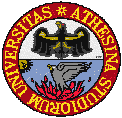 |
|
This release of the Maud program is available as a Java Web Start application or a downloadable standalone application. A Web Start application is like a normal application but installation and first launch is done from the web browser and that the program will try to be always up to date with the last version minimizing the network download and traffic. The classic application need instead to be downloaded, unpacked and copied were you want it to stay. For upgrades you need to check here and download the last version available and substitute your old one with it.
Maud and Java
To run Maud we assume a usable version of the Java-Runtime-Environment (JRE) version 1.3 or better is installed in your computer. Version 1.4.1 or higher is strongly advised to fully use the program. The uncompatible Java Virtual Machine of Microsoft cannot run the program.
step 1: get a Java Runtime EnvironmentIf no Java Runtime Environment has been installed so far, you can install one in a single step. The latest version of the JRE can be found on the website of Sun Microsystems at: It is adviced to install a JVM 1.4 or higher, so it includes by default the Java Web Start also. At the Javasoft Web site you will be asked to choose between a JRE or SDK version. The principal difference between the JRE and the SDK is that the first is only to run the Java programs (smaller) and the second contains also the tools to develop and compile Java code (bigger; not necessary for Maud). Again you need just the standard VM, the enterprise or other advanced versions are not necessary. step 2: DownloadIf a suitable Java Runtime Environment is installed you can download one of the different packages of Maud (if your computer is not listed try the generic unix and edit in case the Maud.sh shell to match your computer java specifications):
step 3: Installation
To install the program, you have to uncompress the file into your disk, it will create a Maud directory with inside all the files needed by Maud. Move everything to the location you prefer to keep it. Then you can run the application using the supplied start scripts or batch file (Maud.sh or Maud.bat or Maud application). We assume, that the Java Runtime Environment is detecting from the |
step 4: Run & HelpDouble click the Maud application to start it. On a unix system you have to go in the Maud directory and from the terminal type Maud.sh to start it (for first run check also the next section on further information). Note that in some cases you may need to type "./Maud.sh" if the "." path is not in the standard path. After Maud has started you can load some examples of analyses. Choose "open analysis" from the Maud menu and locate some of the parameter files (ending in .par) in the directory you have choosed to save the extracted files (for the Web Start version) or the files directory inside Maud for the classical old version. To find further information you can check the tutorial at the website Maud Tutorial. Also remember to check the online help from the menu in Maud and some of the windows have an help button that in some cases it works. A real manual is under preparation. Further instructionsATTENTION: when you start Maud for the first time, the first thing the program will do is to ask you where to save some files. These files are starting databases, configuration files, some examples and the same directory will be used also to store the preferences files. If accidentally the program is removed, but you keep this directory, you may start Maud again with a new fresh version from the Web. When it will ask for the directory where to save the files, you can still specify it the old one, or where you moved this configuration files directory and it will not overwrite the files already there keeping your old preferences. The gl4Java OpenGl native library is already packed with the program (except for generic Unix); in this last case the program will asks if you want to install it. The library is not fundamental for the program, but it will accelerate certain 3D outputs. If you decide to install it, two windows will appear, in the one below just click the install button to proceede with the installation and in the foremost window you will see the installation progress until the installation done message at end. If something go wrong with the GL4Java installation and you need it, you can also try to go to the original site of Jausoft, look under products for GL4Java and do a manual installation downloading the appropriate installer or package. Old users: You can keep all the preferences, files etc. by the following procedure: delete the old program (manually, if you have one of the latest versions where the installation was just unzipping a file) and in particular all the files except what there is inside the files directory (preferences.Maud, default.par etc.). When on the first run the program asks where to extract and save the files, choose this files directory (you can also change before its name and location if you wish). It will extract the new files but will not overwrite your old ones keeping everything as you had before. |
| Java and all Java-based marks are trademarks or registered trademarks of Sun Microsystems, Inc. in the U.S. and other countries. |
 Java Standard Edition
Java Standard Edition