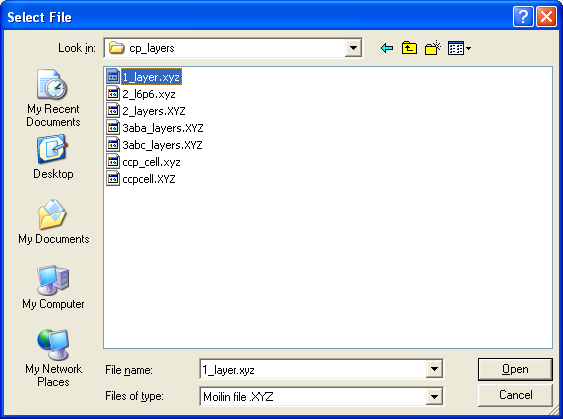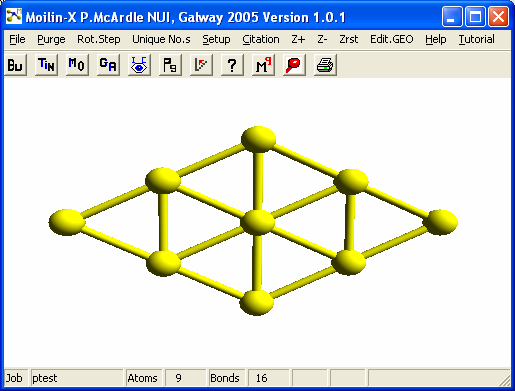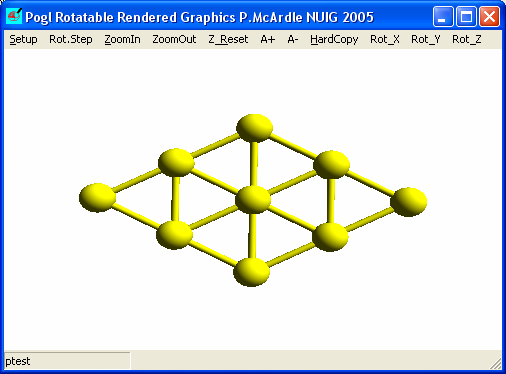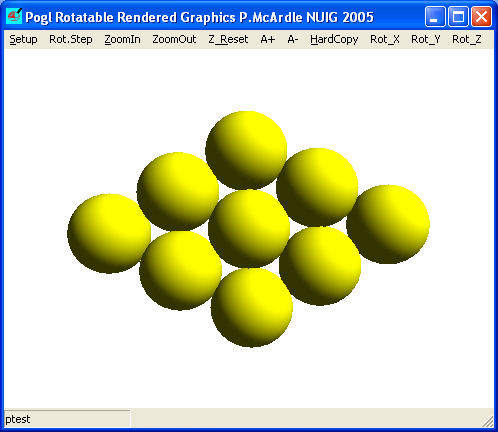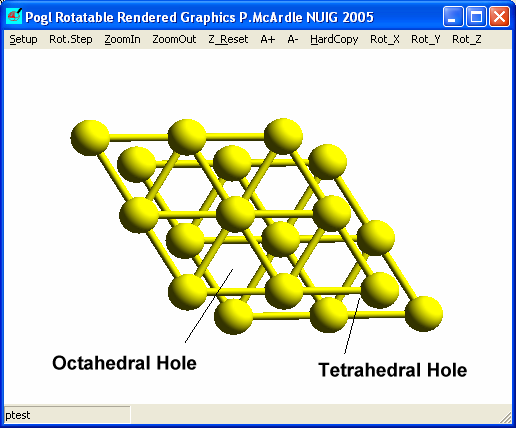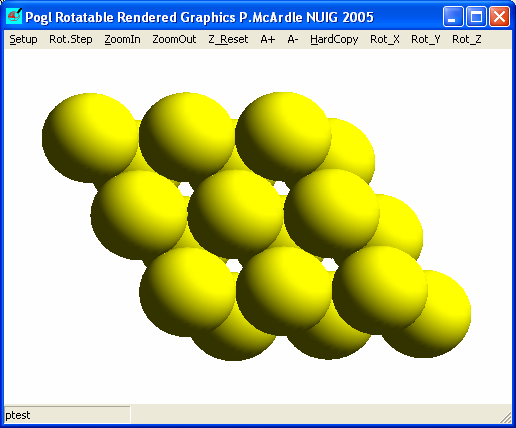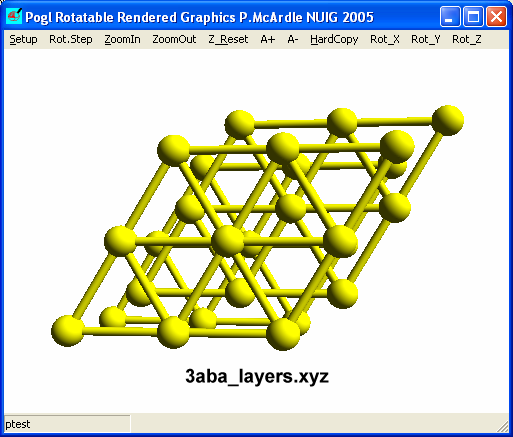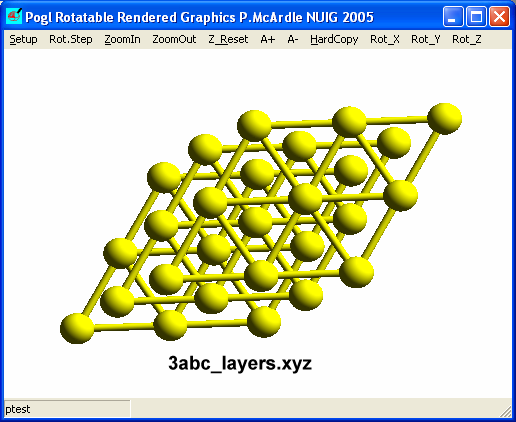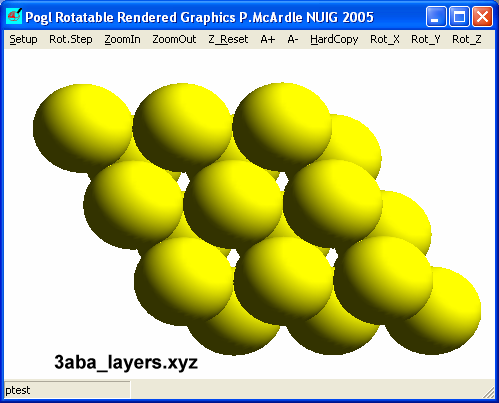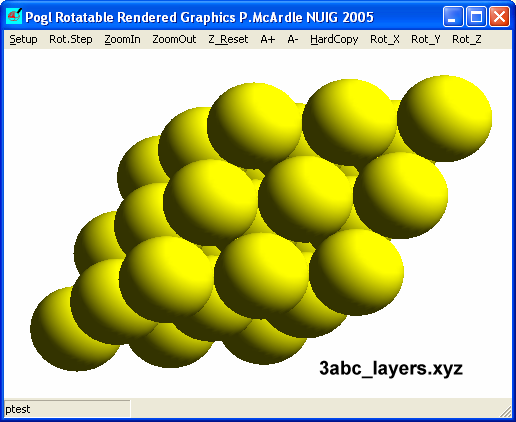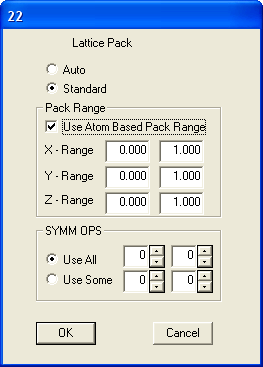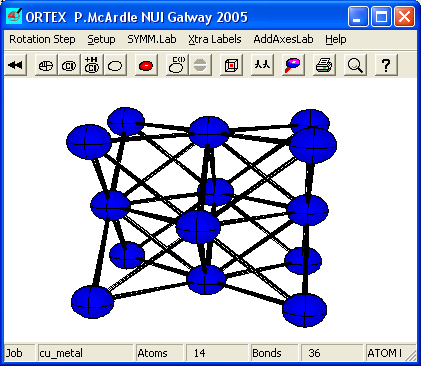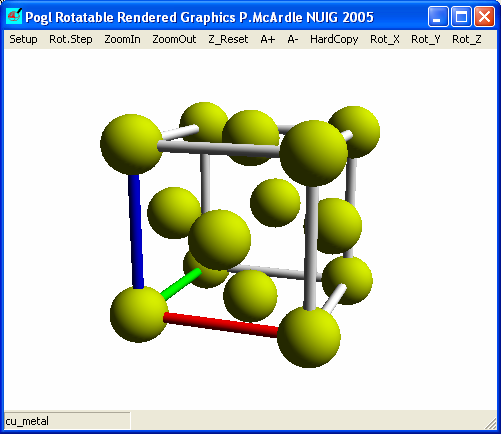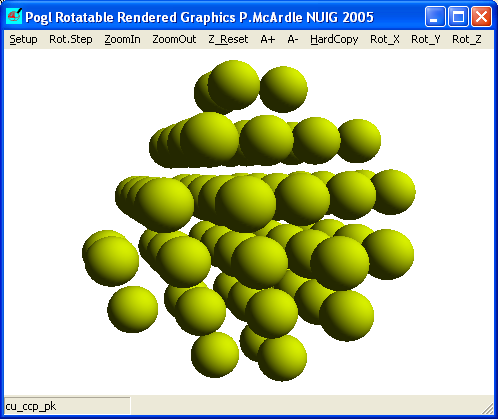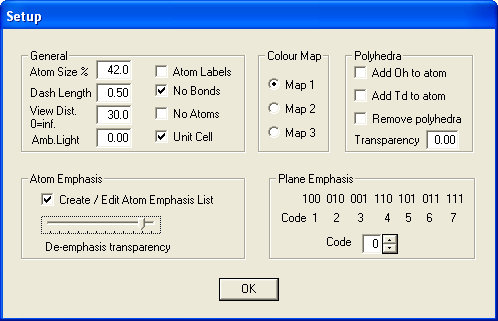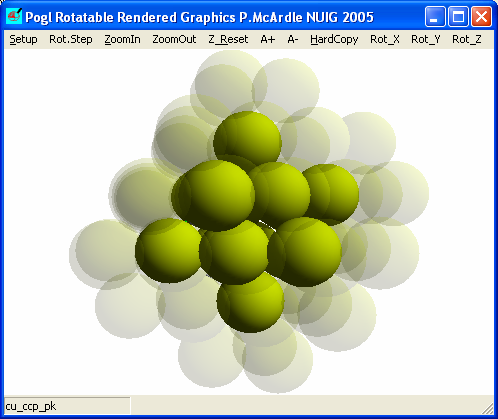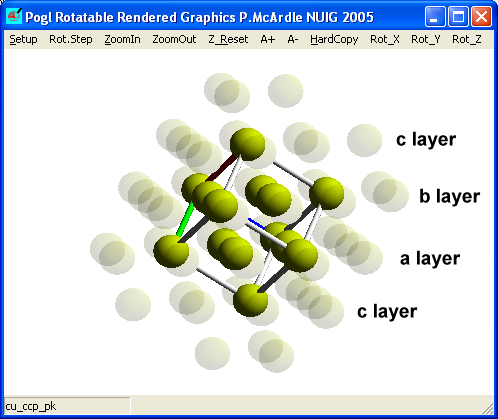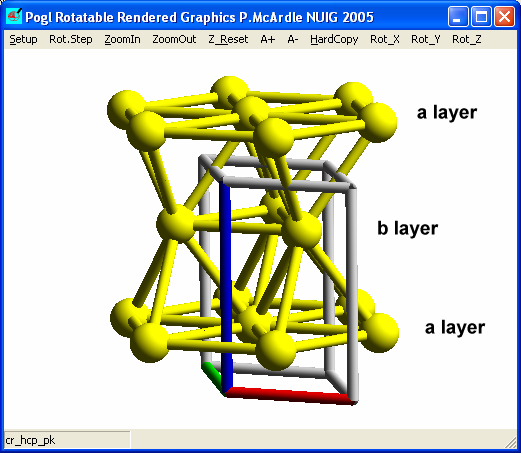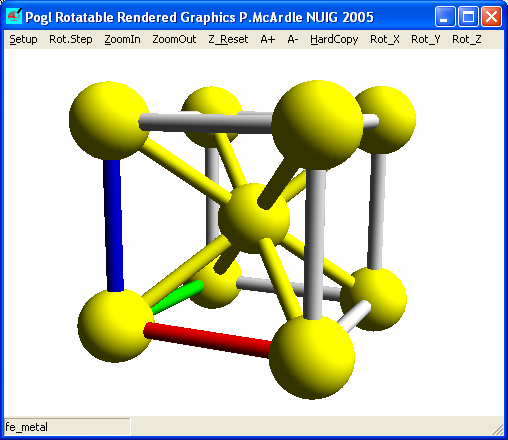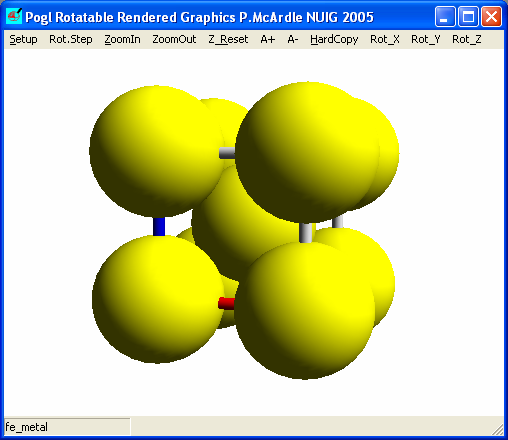Start Oscail and select the File Ptest\moilin\scratch
option and start Moilin or Start Moilin directly.
In build mode open the file 1_layer.xyz which is in the inorganics\cp_layers
folder
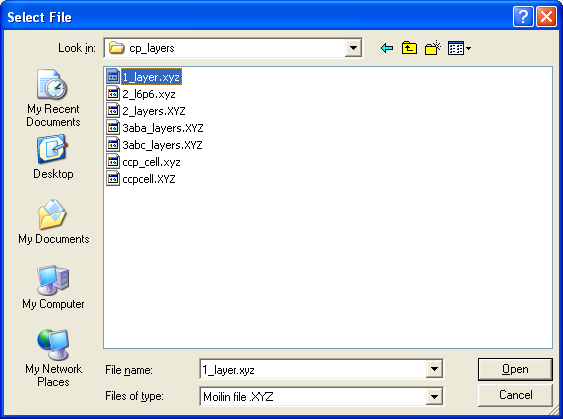
You should then have
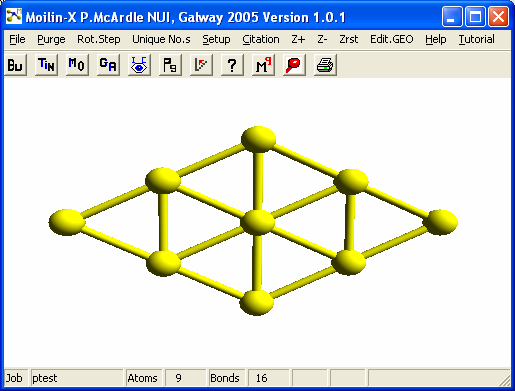
Click the Pogl button 
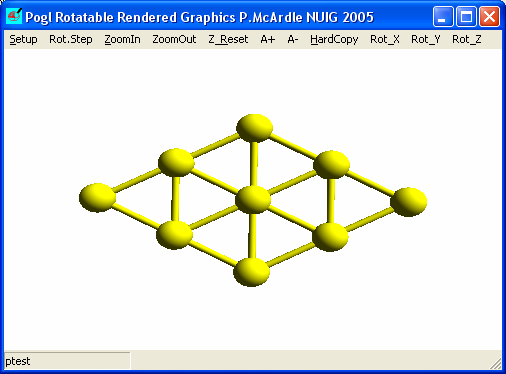
Click A+ on the Menu to increase the atom sizes until the atoms
just touch. If you use Rot.Step to set the stepsize to 1 the size can be
more easily adjusted.
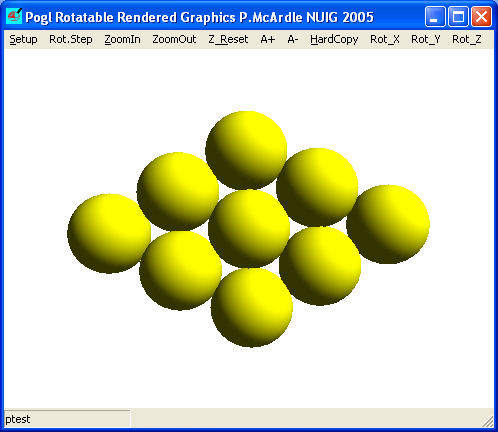
Rotate this with the mouse to be sure that you have a flat layer of close packed
spheres.
Return to Moilin, purge the display and repeat the above operation using the 2_layer.xyz
file.
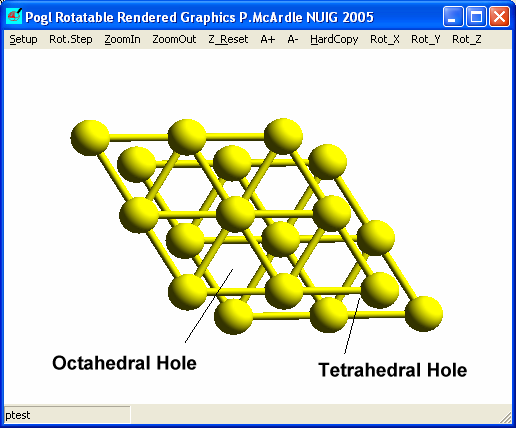
Notice that there are two types of holes generated between the layers. The
larger Octahedral holes are surrounded by 6 atoms and the smaller Tetrahedral
holes are surrounded by four atoms. Use A+ to increase the size of the
atoms until they just touch.
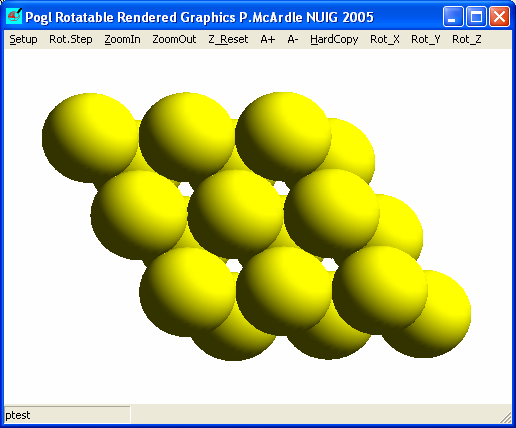
It is clear that the Octahedral holes go right through the structure.
There are two ways to add a third layer, directly over the first layer (aba) or
over the octahedral holes (abc).
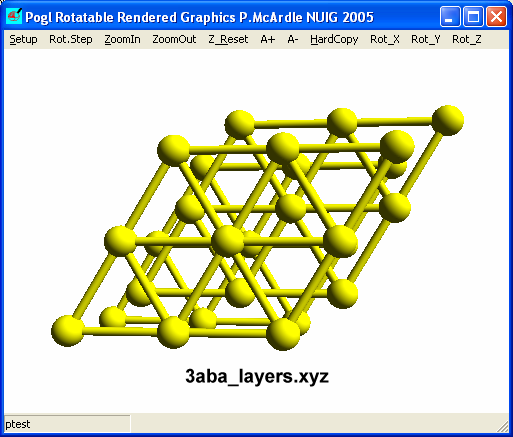
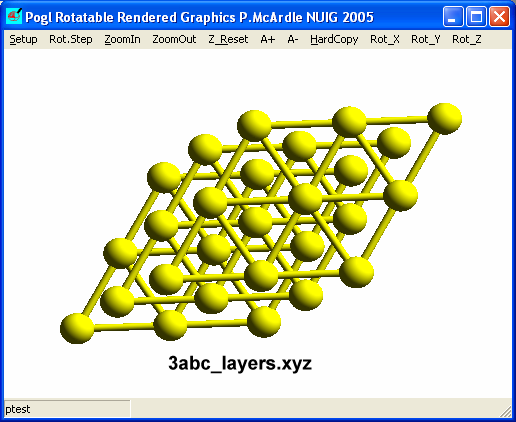
If the atom sizes are increased until they just touch the results are
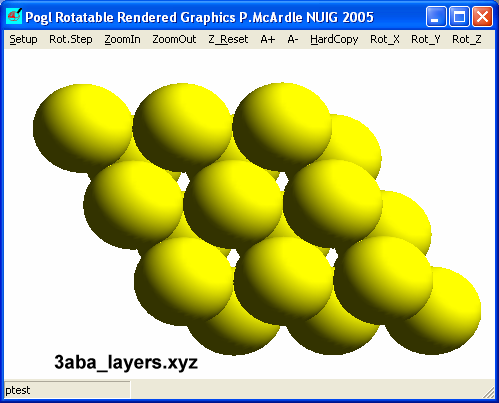
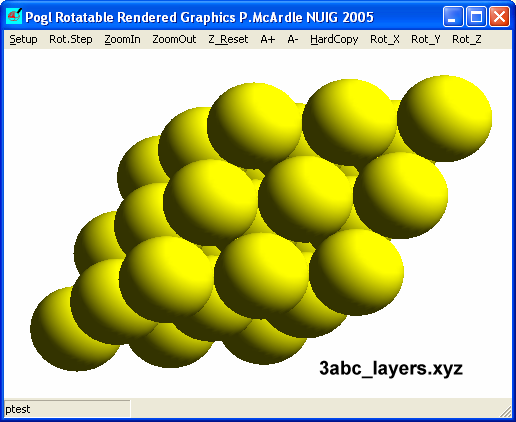
In the aba layers the octahedral holes are stacked on top of each other
and the holes through the structure remain. In the abc pack you cannot
see through the structure. Rotate these structures and change the atom sizes
until you understand their differences.
The three most important structures adopted by metals are
1. Cubic close-packed
2.
Hexagonal close-packed
3.
Body centered cubic
(not a close-packed structure).
ORTEX and Pogl can be used to examine these structures.
1. Cubic close-packing
Start Oscail and
select the cu_metal.ins file in \ortex
Click  to start ORTEX
and select defaults. Click
to start ORTEX
and select defaults. Click  to go to atom mode and
to go to atom mode and  to bring up the lattice pack dialog. Select Lattice Pack with Limits and OK.
to bring up the lattice pack dialog. Select Lattice Pack with Limits and OK.
Select Standard and Use Atom Based Pack Range and OK.
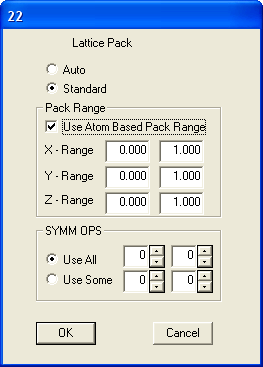
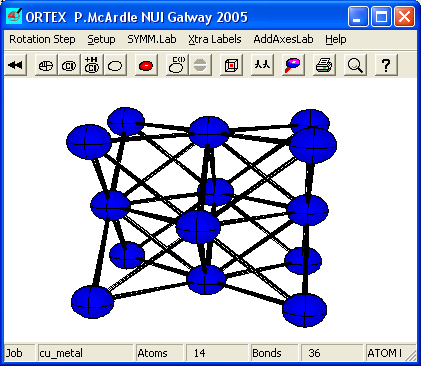
Click  to return to
Line Mode and click
to return to
Line Mode and click  to
start Pogl. In Pogl setup select Unit Cell and No Bonds.
to
start Pogl. In Pogl setup select Unit Cell and No Bonds.
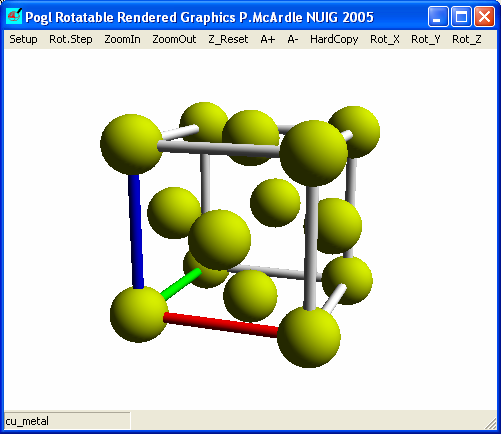
Increasing the atom size and rotating may help make the cubic close packed
or face centered cell more clear.
To see the relationship between cubic close packing and this unit cell go back
to Oscail and select the cu_ccp_pk.ins file. Run ORTEX use defaults and
go straight to Pogl from ORTEX. In Pogl setup select No Bonds. Use
ZoomOut if necessary and rotate the model until you can see the layers.
Increasing the atom size slightly may help.
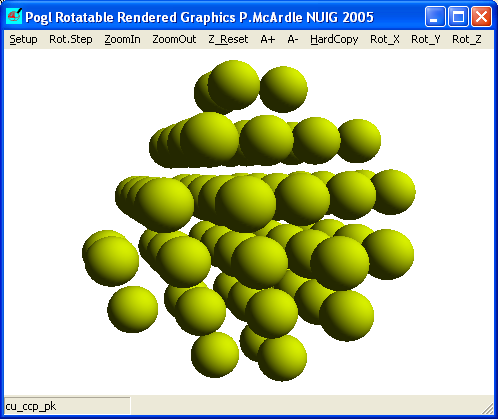
Here the close packed layers are clearly visible. Increase the atom sizes until
they just touch. In Pogl setup select Unit Cell and check Create /
Edit Atom Emphasis List, increase the transparency slightly and click OK.
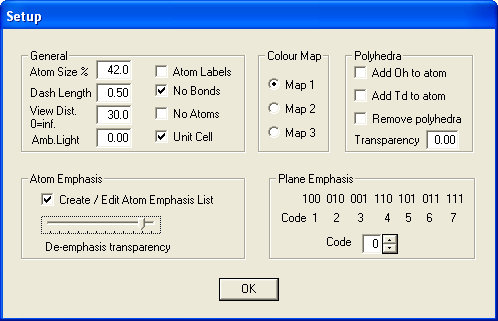
When the editor Window opens change the third line to read as follows then save the
file and close the editor.
REM Add names of atoms to be emphasised (one per line)
REM C1 in this style without the REM or space before C1
Emphasise the first 14
This should give
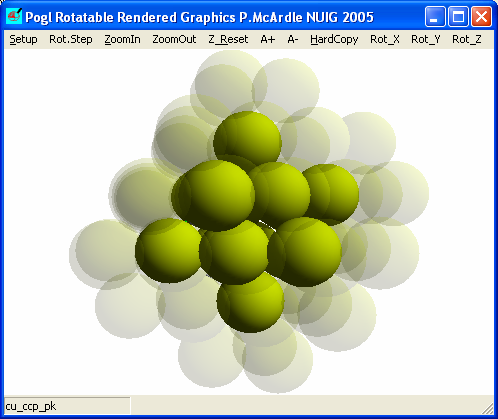
If you shrink the atoms slightly using A- you can see the unit cell clearly
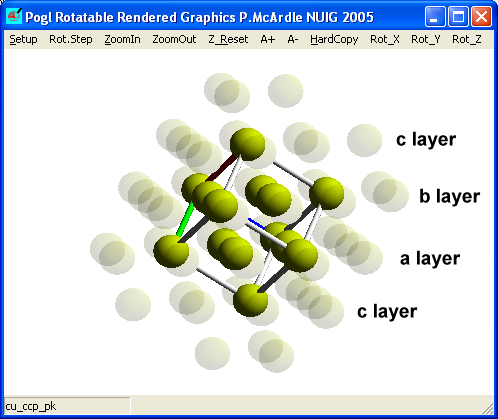
Notice that triangles of six atoms in two adjacent layers labelled and one atom
from the c layers on either side generate the unit cell of cubic
close-packing.
2. Hexagonal close-packing
In hexagonal close-packing there are no atoms on the unit cell corners.
For this reason it is more difficult to see the relationship between the seven-three-seven
motif of atoms often shown in text books and the unit cell. Use Oscail to select the
cr_hcp_pk.ins file in \ortex.
Run ORTEX, use defaults and
go straight to Pogl from ORTEX. In Pogl setup select Unit
Cell and OK.
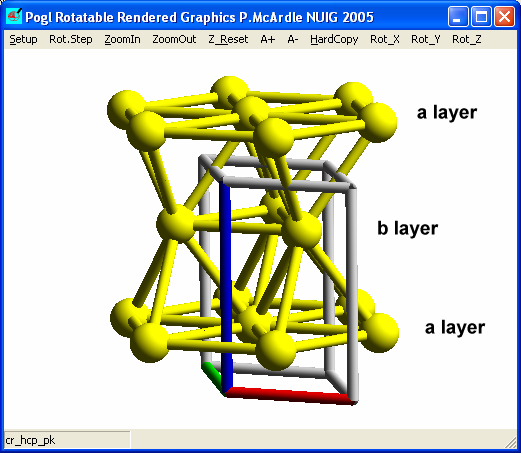
If you turn this around you should notice two things. The packing is aba and the
unit cell contains only two atoms.
You can generate this packing if you use the file cr_metal.ins and pack
in ORTEX with standard Symmetry operations and atom based limits of 0.0
3.0, 0.0 3.0, 0.25 1.25. There will however be 8 extra atoms.
3.
Body centered cubic
Use the fe_metal.ins file and in ORTEX select Standard and
Use Atom Based Pack Range and OK.
Click  to return to
Line Mode and click
to return to
Line Mode and click  to
start Pogl. In Pogl setup select Unit Cell.
to
start Pogl. In Pogl setup select Unit Cell.
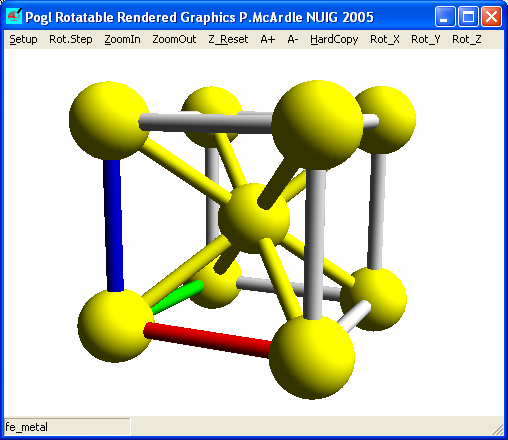
Increase the atom sizes until the centre atom just touches one of the outer
ones.
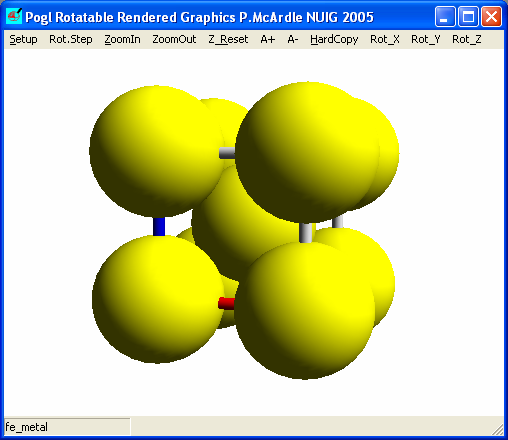
Clearly the atoms on the cell edge are not in close-contact.