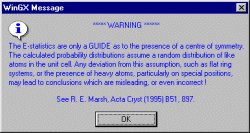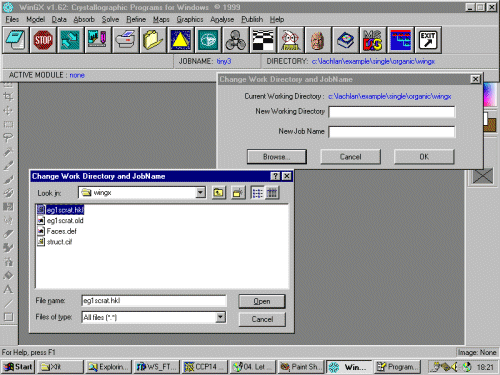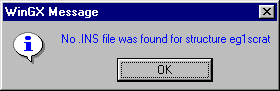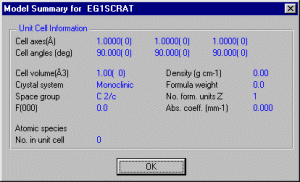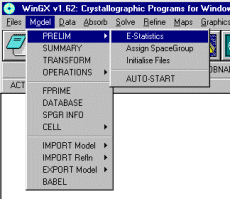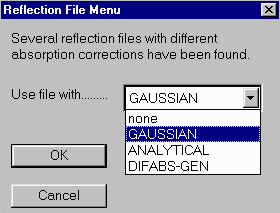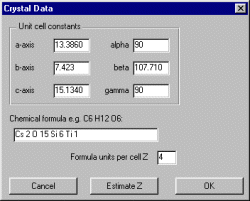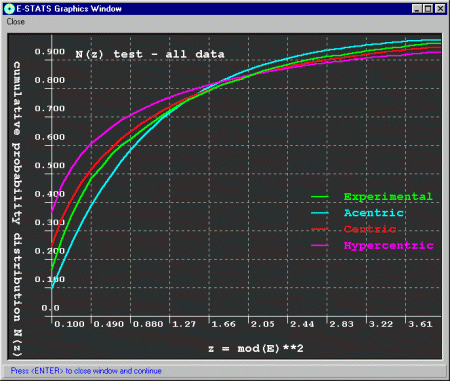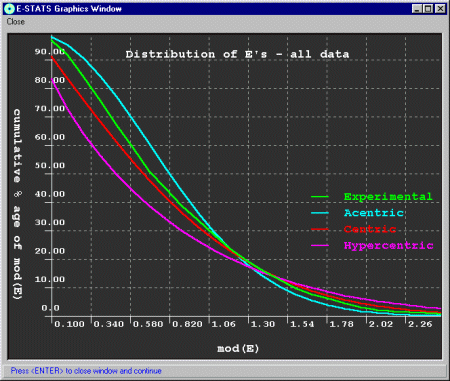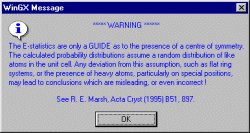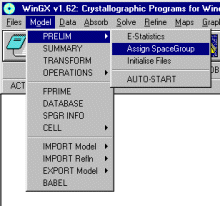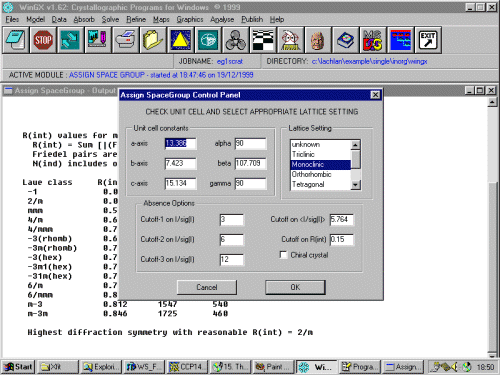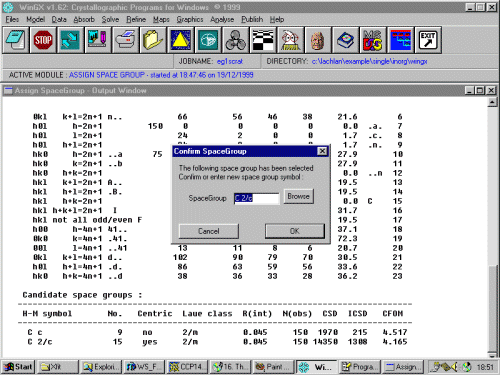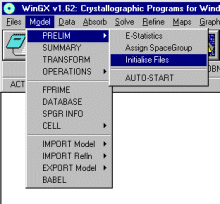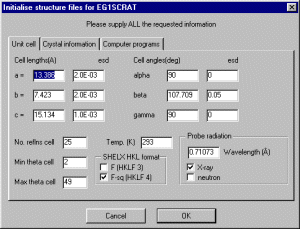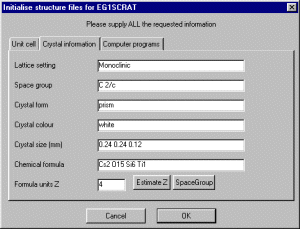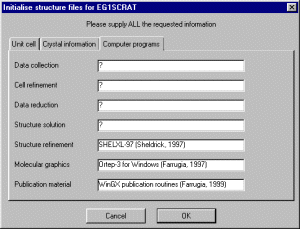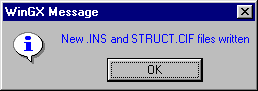(In the latest WinGX 1.62, running Model, PRELIM, AUTOSTART, will
automatically try and do everything for you (prompting for confirmation of
suggested space group and cell contents, etc) then automatically try and
solve the structure in Shelxs. The following is done the slower way but
gives more checking information)
To Model, PRELIM, E-statistics, to start off an initial look
at the HKL data
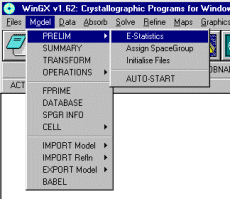
If you have absorption corrected your data by various methods
(i.e., gaussian, analytical, etc). Select the dataset you consider
most appropriate.
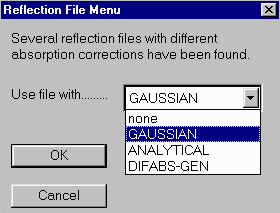
When prompted, input the basic cell information, and Molecular Formula.
Then select Estimate Z to have WinGX estimate the number of
Formula units in the cell. (WinGX does quite an excellent job estimating Z.
However, if is estimates incorrectly, it is up to
the user to correct it).
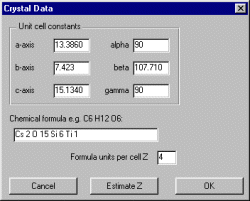
WinGX will then look at the HKL data then output a number of
graphs for you to evalulate by eye.
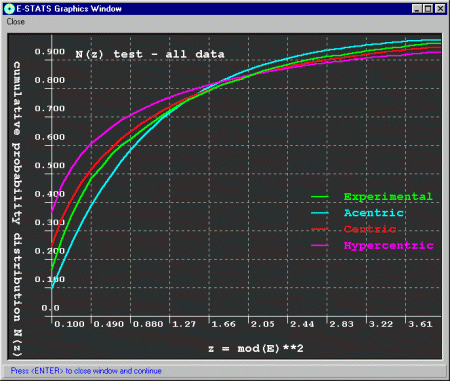
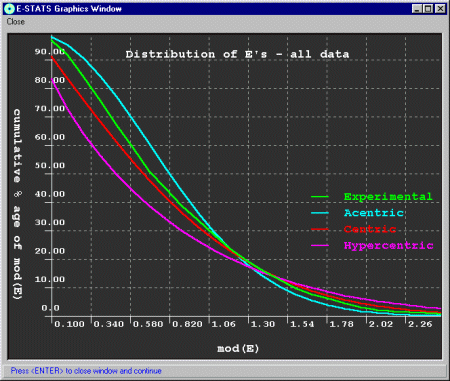
WinGX will then give you a warning that E-stats are
just a guide.