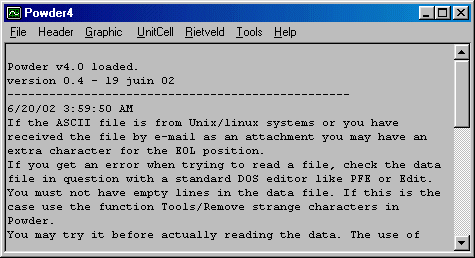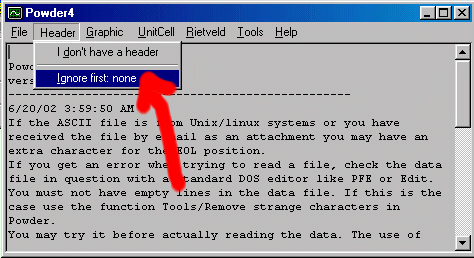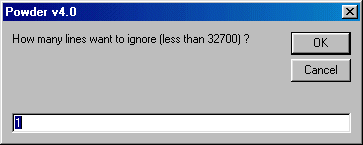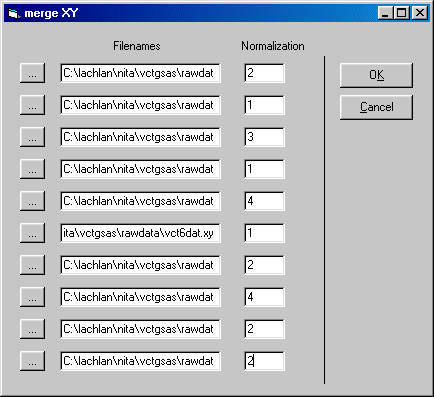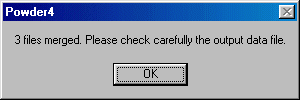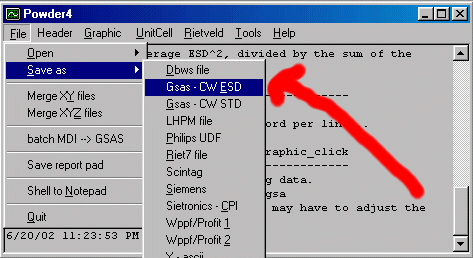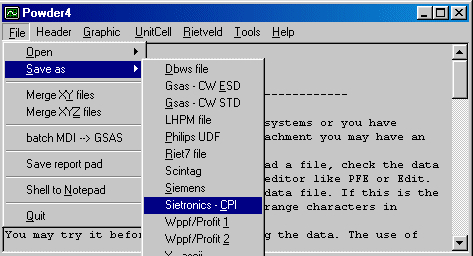Following are a few tips on how to use the latest Powder4 (i.e. version 0.3b) if you want to merge powder XRD files. WARNING: this is a dangerous operation, do not massage your data; make sure you know what you are doing.
First run Powder for Windows (make sure you have the latest versions)
A few instructions are listed on this panel ; read this from time to time, it contains some useful hints on what's going on with the program.