|
| Q. I just installed POV-Ray version 3.5 and now there is an error when I try to render an image. |
|
A. You are probably running version 1.3 (or lower) of X-Seed. The authors of POV-Ray changed some things that made it incompatible with the original version of X-Seed. This problem has been addressed in Version 1.4 of X-Seed.
|
|
| Q. When I try to save an image, POV-Ray 3.5 warns me about I/O restrictions. How can I turn this warning off? |
|
A. POV-Ray uses a scripting language and there is always the possibility that some malicious program may use this language to damage your system. If you trust X-Seed (as you should), you may turn this security feature off. In POV-Ray, click on "Options" > "Script I/O Restrictions" and select "No Restrictions".
|
|
|
Q. How come the hydrogen atoms don't show up when I add hydrogens?
|
|
A. Remember, X-Seed gets SHELX to do all the dirty work. The "Add Hydrogens" feature of X-Seed only tags the parent atoms for hydrogen atom generation. The next time you run SHELXL-97, the appropriate HFIX commands will be inserted into the INStruction file and SHELX will generate the hydrogen atoms. When you accept the results of the SHELXL run, the hydrogen atoms will be there.
|
|
|
Q. Why do the controls and text in the dialog boxes seem to be misplaced?
|
|
A. You may have your system set to use large fonts. The program has been designed with the controls positioned for small fonts. When you set your system to use large fonts, Windows will attempt to scale the controls accordingly. The problem is that font sizes can only have integer values, and that means that the scaling of the fonts will not be truly proportional. A workable solution to this problem is being pursued, but for now, it would just be better for you to set your system to use small fonts.
|
|
|
Q. Why can't I see the "Render" button on the POV-Ray control panel?
|
|
A. This problem is also related to the small/large font problem described above. In this case, you probably have large fonts set as well as a screen resolution of, at most, 800x600 pixels. The program was designed such that all controls will be visible at 800x600 if you use small fonts. When you use large fonts, the controls are scaled to accommodate the larger text, and some of them, e.g. the "Render" button, will wander off the screen. The only solution to this problem is to increase the resolution or decrease the font size.
By the way, the header of the POV-Ray control panel (i.e.  ) also functions as a "Render" button. ) also functions as a "Render" button.
|
|
|
Q. Why doesn't the SHELX / PARST / LAZY-PULVERIX DOS window close automatically?
|
|
A. The "Close on exit" property of the DOS program is not set. Click on the icon at the top left corner of the DOS window and select "Properties". Make sure that "Close on exit" is checked. This needs to be done individually for each of these DOS programs since each is associated with a Windows PIF file that holds these settings. Once this has been done for a specific program, it will not need to be done again.
|
|
|
Q. When I render an image, the outlines of the atoms are quite jagged. The sample images I've seen are much better.
|
|
A. You are probably not using the antialiasing option in the POV-Ray control panel of X-Seed. By default, antialiasing is turned off. Antialiasing affects the quality of the image by smoothing edges where the color change is sharp -- the highest quality is achieved with antialiasing turned on. The price to pay for the higher quality is the increased time taken to render the image. It is best to leave antialiasing turned off until you are ready to produce the final image. The results are always worth the extra time. Examples are shown below - the effects of antialiasing are especially marked when you use a light background.
|
Antialiasing OFF
|
|
Antialiasing ON
|
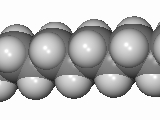 |
..................... |
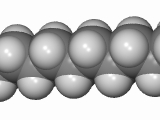 |
Before you create the final image, you will probably render several test images to check that all is well. The larger the image, the longer it takes to render. This also applies to the quality of the image. To save time, it is best to render test images using a small image size, and with antialiasing turned off.
|
|
|
Q. Every time I press the "Render" button, I get a new instance of POV-Ray. How do I force POV-Ray to keep a single instance?
|
|
A. The next time you have POV-Ray up on the screen, make sure that the "Keep Single Instance" setting is checked. You will find this setting under POV-Ray's "Options" menu. POV-Ray 3.5 has this setting checked by default when you install the software. However, older versions have it unchecked by default.
|
|
|
Q. I still use POV-Ray 3.1. Is there any good reason to upgrade to 3.5?
|
|
A. Indeed, there is. I have found version 3.5 to be about 30% faster than the old version. However, make sure you upgrade to X-Seed 1.4 or later before you try to interface with POV-Ray 3.5.
|
|
|
Q. How does X-Seed decide what constitutes a hydrogen bond?
|
|
A. X-Seed generates hydrogen bonds using very simple criteria that you can customize according to your personal preference (see the "Program Settings" dialog). Only atoms in the "Valid Donor/Acceptor Elements" list are considered. A hydrogen bond is taken to be any contact between two such atoms that are closer than (vD + vA + n) to one another, where vD and vA are the van der Waals radii of the donor and acceptor atoms respectively and n is a tolerance value that you can specify. When you install X-Seed, n is set to zero by default and the "Valid Donor/Acceptor Elements" list contains N, O, F, Cl, Br, I and H. Upon request, X-Seed will thus generate hydrogen bonds between these atoms if they are closer together than the sum of their van der Waals radii. I have found that if H is in the donor/acceptor list and n = -0.5, you will get more sensible hydrogen bonds - i.e. H-bonds will involve the hydrogen atoms. Note that it is your responsibility to inspect the hydrogen bonds in order to ensure that they actually make chemical sense. You may also wish to ensure that the van der Waals radii of the atoms involved are set according to what you consider to be correct (see the "Element Settings" dialog).
|
|
|
|
|



