|
|
|
|
|
DIAMOND HIGHLIGHTS TOUR |
||
Individual addressing of ObjectsDiamond offers a lot of functions to build up pictures displaying the contents of a cell range, or a single molecule or a packing diagram. Many of competitive programs offer similar tools. But if you want to select e.g. one single or a group of atoms, or bonds, or labels, etc., you have a variety of comfortable choices. This selection may be necessary to change the style of a single atom, or to build up its enclosure sphere. Although the smart handling of data and pictures has been a strength of DIAMOND in the past, it has been improved significantly in version 2.0. The method of editing a structure is analogous to edit a text within a word processor, e.g. first select particular objects to be edited and then choose a function to be applied on the selected objects. Thus the problem of editing a complex structure is reduced to the problem of smart selection. Reflection between selection in picture and tableThe easiest way, of course, is to click with the mouse into the atom, bond, label, etc. You may also catch the objects inside a rectangular area. The selection is automatically reflected in a table in the so-called data pane, which can be opened right beneath the structure picture. Such a table contains all created atoms, bonds, or polyhedra. You may change the columns to be displayed and - what is most important - the sort order. For example sort the list of bonds for bond lengths. Vice versa, clicks in the data tables are reflected automatically in the structure picture. Context-sensitive popup-menus and 'flying' toolbars guarantee short ways to frequently used functions. This example shows the main pane containing the structure picture and (on the right) the list of created atoms sorted for atom symbols and with "Ag(3)" highlighted: 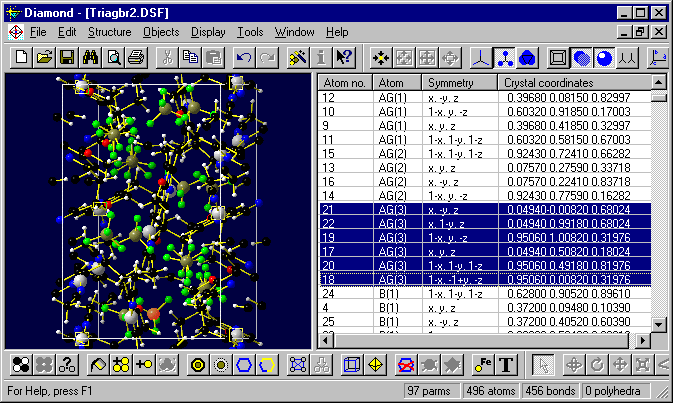
With the list of atomic parameters or the list of atom types, you may select all (symmetry-related) atoms belonging to a selected atom (type). Polyhedra are selected via the corresponding central atom, as in the following example, showing the unit cell of Laueite (from ICSD; Collection Code: 23819) with purple tetrahedra around P and grey and brown octahedra around Mn and Fe in the structure picture and the list of all polyhedra in the data pane, sorted for atom symbols. 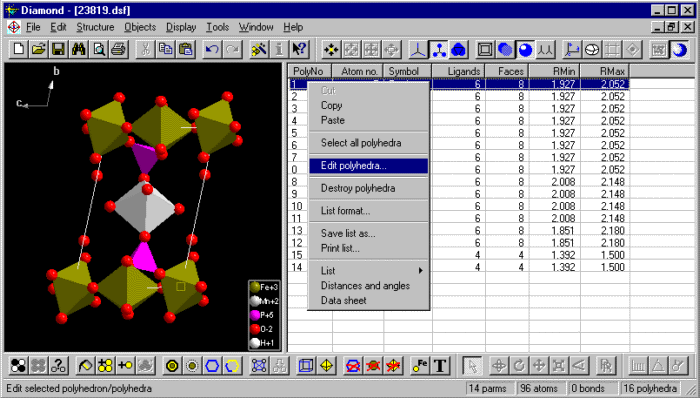
Inverting the selectionA very helpful command can invert the current selection, e.g. if you want to delete all but the selected molecules. What is this atom, bond, etc.?In the info mode, you can click on objects like atoms, bonds, etc., and get informations like symbol, symmetry, coordinates, etc. in a special info window. Additionally you can watch the informations in the table, since the selection of the atom, e.g., is reflected in that table. Where in the picture is atom "C121a" ?Imagine, you want to emphasize a special atom of the parameter list (let us call it "C121a"), assigning it the color yellow, or label it, or check its enclosure sphere. With the table of atomic parameters, it is very easy to locate the atom in the picture. |
||
|
|
| Page last modified February 10th, 2003 - Copyright © CRYSTAL IMPACT 1997..2003 - All rights reserved |