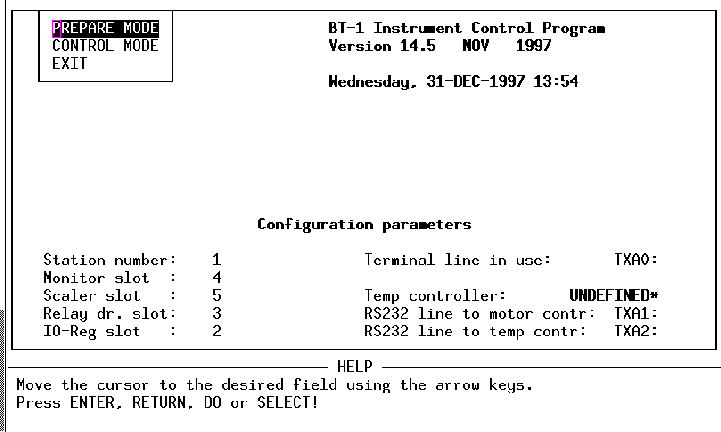 |
To log onto the instrument console computer, use account bt1. The password is located on the BT-1 whiteboard or can be obtained from the instrument responsible scientist or experiment coordinator. After logging in, a special session called ``icpterm'' is started to be used to control the BT-1 instrument. Commands that control the instrument hardware can only be executed when entered from this special session. It is also possible to restart the session by clicking on the icon labeled ``icp'' on the icon bar to the lower right of the screen.
Additional ICP non-privileged sessions, that can be used to set up runs while ICP is running the instrument from the privileged session, can be created by clicking on the icon labeled ``extraicp'' on the icon bar to the lower right. It is also possible to telnet to CNBS from other computers and run ICP in this non-privileged mode, using the same account name and password as for the console session. Note that the terminal emulator must be able to generate control sequences for the VT100 F14 - F20 keys.
After you have logged on to the CNBS console computer, you will be greeted by a list of specific assigned directories. If you have your own directory, then type it in here. Do NOT use someone else's assigned directory unless you have their permission. If you don't have an assigned directory, enter GUEST1, GUEST2, or GUEST3 and remember which you have selected as this is where your data, run buffers, and command buffers are stored. It should, perhaps, be noted here that this storage is temporary and it is up to you to copy your data to the appropriate system for analysis once the file has been completed. Do not, however, delete your data file from the VAX. Data files are periodically archived from the instrument control computer and an automatic clean up procedure runs every evening which removes all files that are 60 days old. To logout from the VAX, type LOGOUT or LO.
Start the ICP program by typing ICP at the VMS prompt. The ICP configuration options are shown when the program is started on the main menu screen (See Fig. 1.) This information is read from a configuration file which is only changed by the instrument responsible scientist on rare occasions.
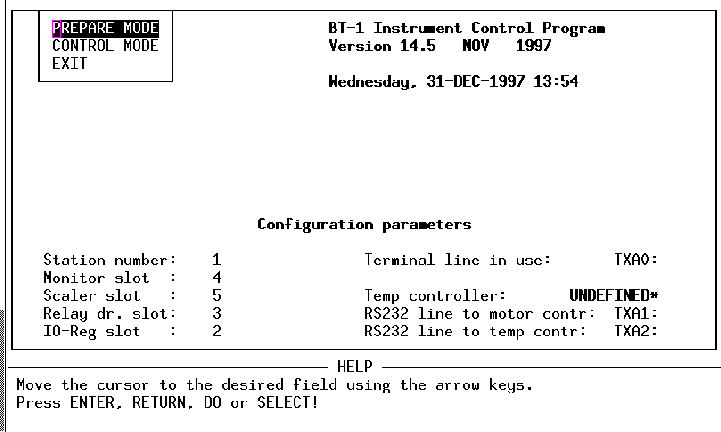 |
ICP has two modes: the ``Prepare Mode'' and the ``Control Mode.'' In Prepare Mode, you set the parameters to be used for diffractometer scans, such as count times and temperatures. ICP can save up to 30 sets of scan parameters; each set is called an increment buffer. (On other instruments, ICP can use other types of buffers, but on BT-1 only increment buffers are implemented.)
In Control Mode, you have control over the hardware of the instrument.
From here you can change temperature, move motors, start a run or a
sequence of runs, etc.
Online help for ICP commands is available within ICP Control Mode
by typing ``help''.
Help on a specific command can be obtained by typing ``help <command>''
(e.g., help calc).
While there are many ways that ICP can be used, it is suggested that you use the following procedure to run an experiment:
Real-time display of the data being collected may be obtained either by clicking on the ``xpeek'' icon also found in the lower right-hand corner of the screen at the BT-1 console or by invoking xpeek from the command line of the instrument computer or most NCNR UNIX computers. Figure 2 shows the output from xpeek.